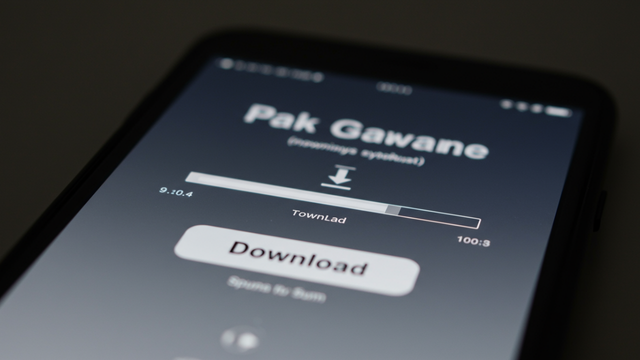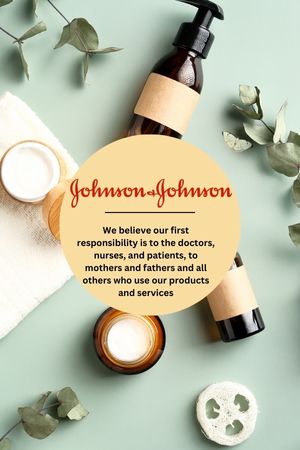Downloading and installing large pak game download files can be an exciting yet frustrating experience, especially if errors pop up during or after the process. Whether you’re downloading a high-end action game, an immersive adventure title, or a multiplayer favorite, installation issues can ruin the fun. Fortunately, with the right steps and a bit of preparation, you can avoid most common errors and enjoy smooth installation from start to finish.
Check System Requirements Before You Download
Before downloading any large Pak game, always take a moment to review the system requirements. This step might seem basic, but it’s often overlooked. Developers usually list the required operating system, RAM, available storage, graphics support, and processor specifications.
If your device doesn’t meet the minimum requirements, you’re more likely to encounter issues during or after installation. A mismatch in specs can cause freezing, crashing, or outright failure to install the game. Checking in advance ensures you’re downloading something your system can actually run.
Ensure You Have Enough Free Storage
Large game files require ample space, not only for the download itself but also for temporary files and post-installation data. If your device is running low on space, the installation might halt midway or show errors like “insufficient storage.”
Always keep at least 20-30% more space than the game’s file size to be safe. This buffer allows the system to unpack files and perform background operations without clogging your drive. If needed, clear out unused apps, cache, or older downloads before proceeding.
Use a Stable and Fast Internet Connection
Interrupted or slow internet connections are a common culprit behind corrupted downloads. A large Pak game can range anywhere from 1GB to 10GB or more. If your download is paused or interrupted multiple times, you might end up with broken or incomplete files, leading to installation failures.
Whenever possible, use a reliable Wi-Fi connection instead of mobile data. If your internet is known to drop out frequently, consider downloading the file during off-peak hours or using a download manager that supports pause/resume functionality.
Download from Trusted Sources Only
Always get your Pak games from official or highly trusted platforms. Downloading from unreliable sources increases the risk of downloading files that are incomplete, outdated, or infected with malware.
Official app stores, verified developer websites, or well-known gaming platforms are your safest bets. These sources often provide verified game files, automatic updates, and essential patches, reducing the chance of errors during installation.
Keep Your Device Software Update
An outdated operating system or system apps can cause compatibility issues with new game files. Sometimes the game you’re installing requires certain system-level updates or support libraries that are only available in newer versions of your OS.
Before you install the game, check for pending system updates. On Android devices, also ensure that services like Google Play or Play Protect are updated if you’re downloading from the Play Store. This helps improve compatibility and reduces security-related installation issues.
Use File Managers for Manual Installations
If you’re installing a Pak game manually (via APK and OBB files), using a reliable file manager is essential. After downloading, you’ll need to place the OBB file in the correct directory, usually:
Android > obb > com.game.foldername
Place the APK in a suitable folder and install it. Make sure you don’t open the APK before placing the OBB file, as the game might crash or fail to load assets correctly. Double-check file paths and folder names—small mistakes here can cause big problems.
Allow All Necessary Permissions
During installation, some games require permissions to access storage, network, or device identity. If you deny these permissions, the game might not function properly or could fail to install altogether.
When prompted, grant all essential permissions. If you accidentally denied them earlier, go to your device settings, find the game app, and enable permissions manually.
Disable Battery Optimization and Background Restrictions
Modern smartphones often restrict background activity to save battery. While this is useful for daily use, it can interfere with large game installations, especially those that run background setup processes after download.
Disable battery optimization for your game or download manager. Also, check your settings to ensure background data is allowed during download and installation. This keeps the process uninterrupted and reduces the chances of silent failures.
Use an Antivirus or Cleaner App for a Quick Scan
Sometimes hidden malware or system junk files can interfere with large game installations. Running a quick virus scan or junk cleaner before installing the game can help resolve potential issues early.
Choose a lightweight antivirus or cleaner that doesn’t use up too much RAM. After cleaning your device and confirming it’s safe, retry the installation.
Restart Your Device After Download
Once your game is fully downloaded and before you begin installation, restarting your device can be surprisingly effective. It clears out temporary memory and closes background apps that might interfere with the setup process. A fresh boot ensures your system starts the installation with maximum resources available.
Final Thoughts: Patience and Preparation Are Key
Installing large Pak games doesn’t have to be stressful. By preparing your device, ensuring you have a stable connection, and downloading from safe sources, you can eliminate most installation errors before they even occur. A few minutes of prep can save hours of frustration later.
Gaming is all about enjoyment. With the right steps, you can install even the biggest Pak titles smoothly and dive into action without any technical hiccups.